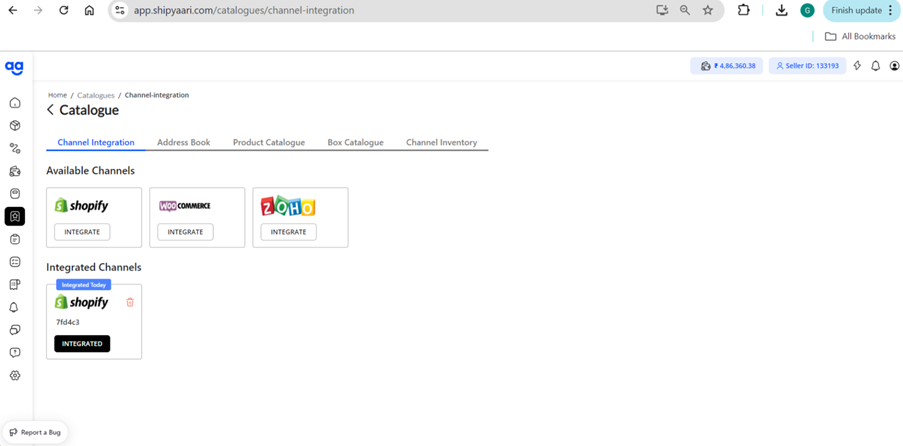STEP 1: Login to your Shopify store dashboard
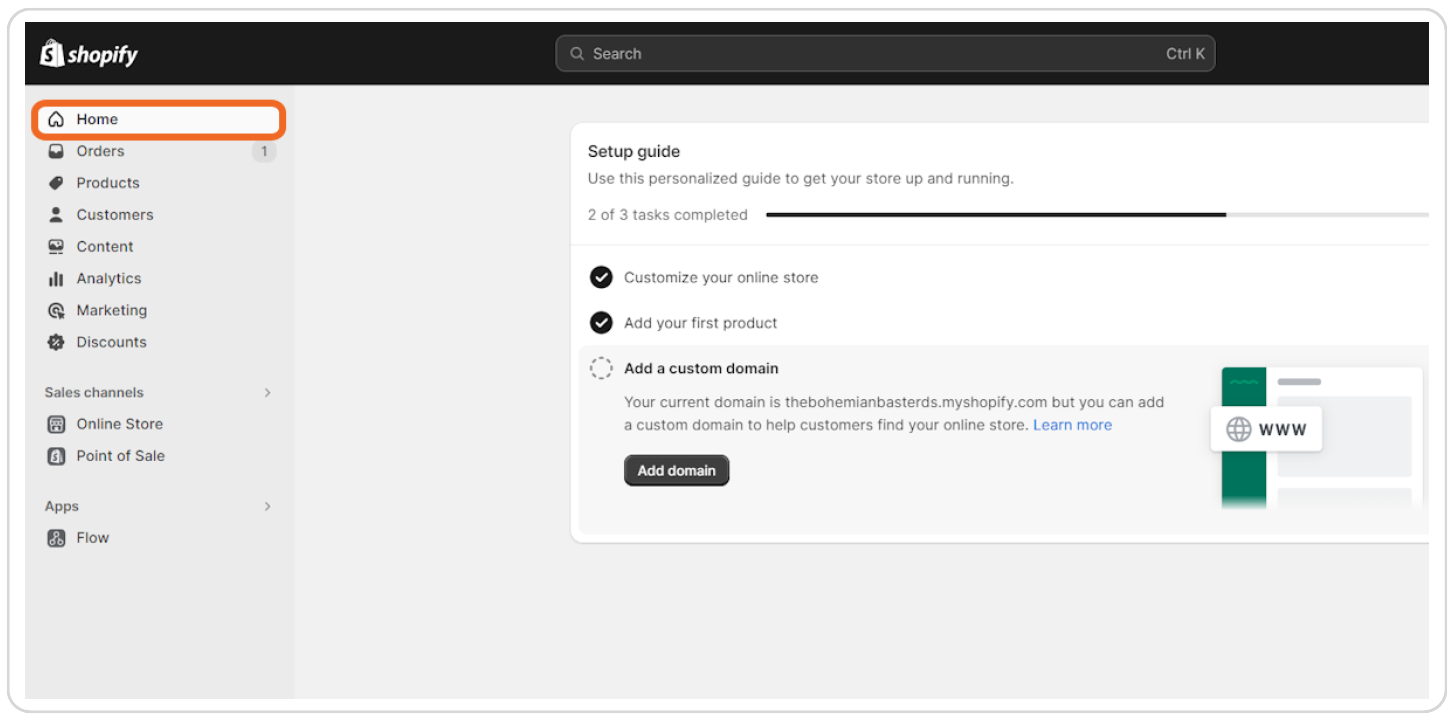
STEP 2: Click on Apps
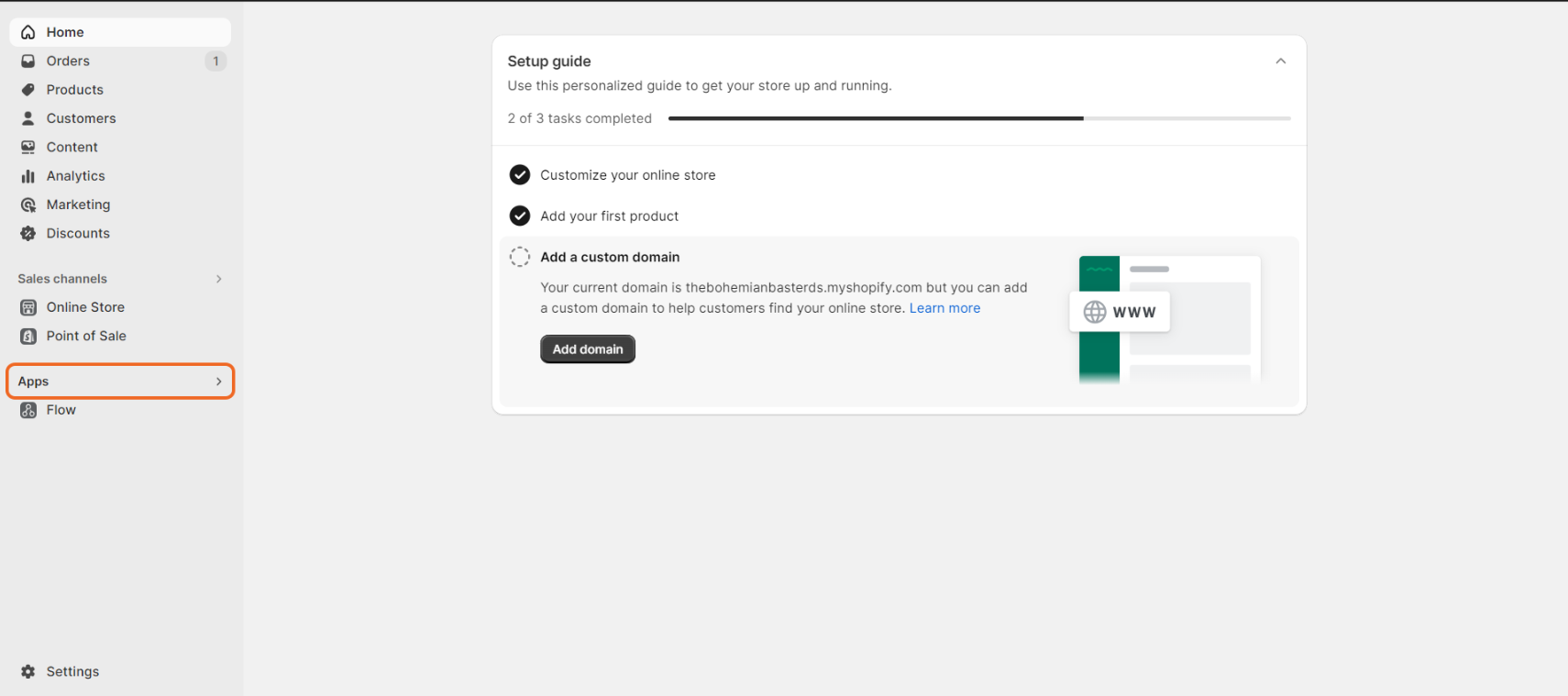
STEP 3: Click on App and sales channel settings from the Search bar dropdown
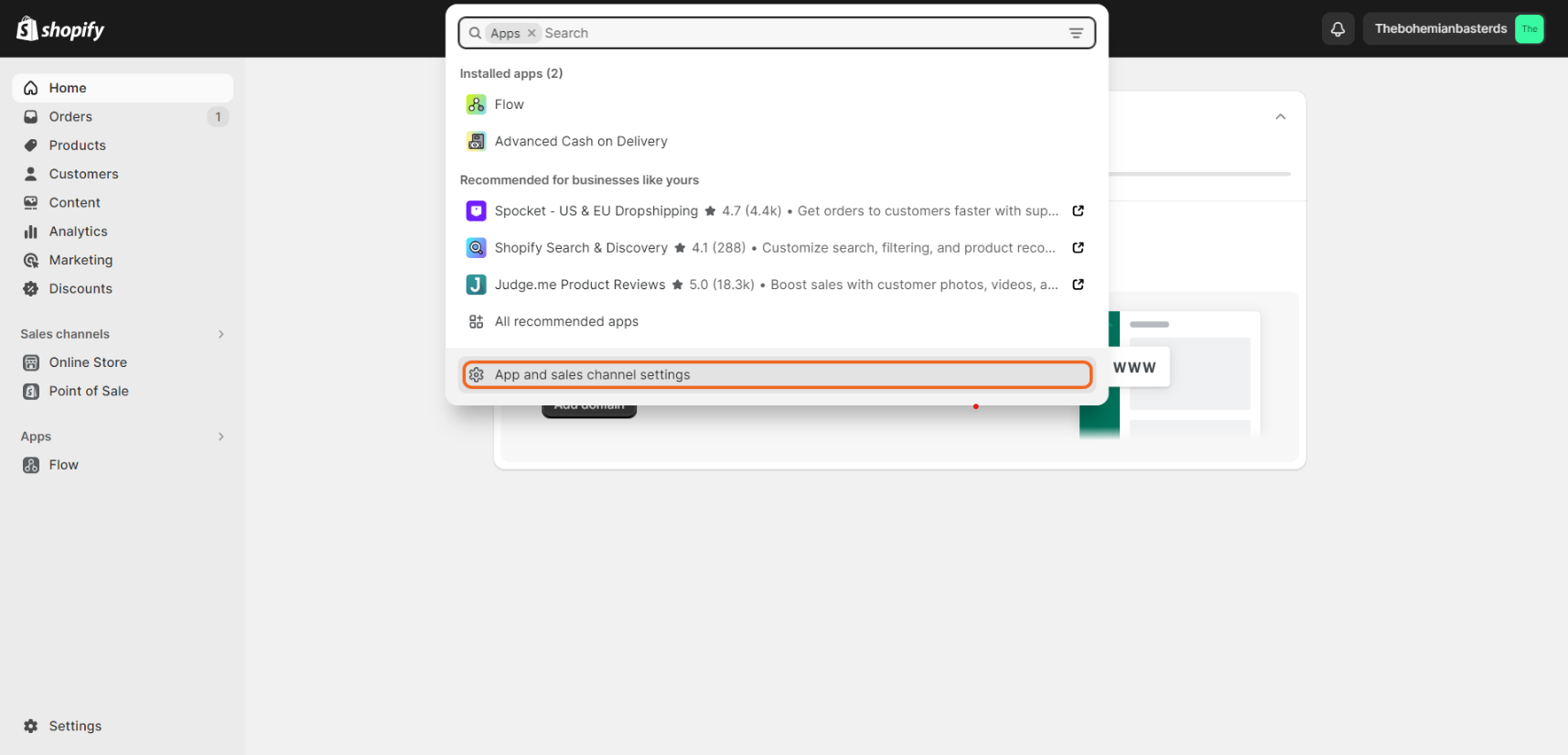
STEP 4: Click on Develop apps
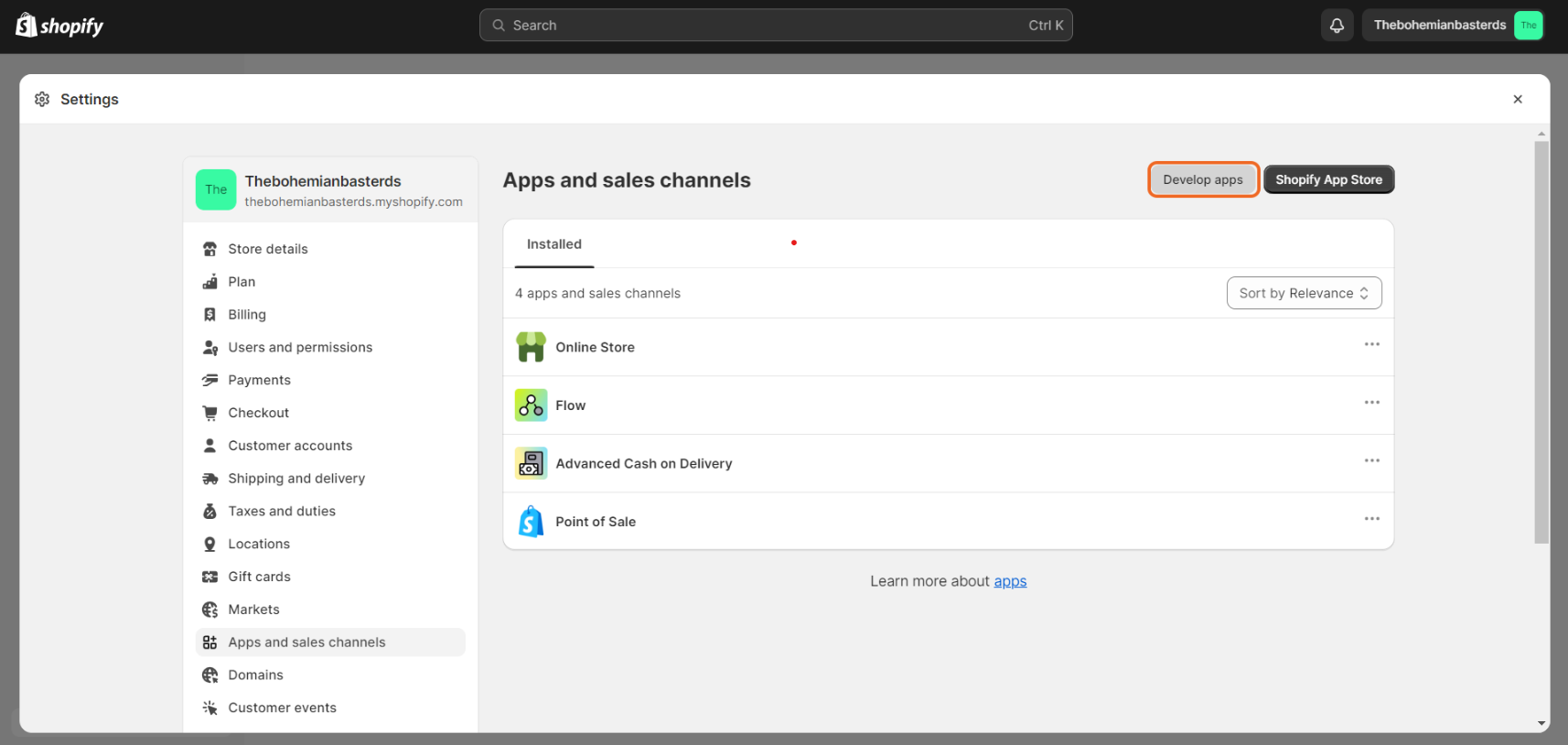
STEP 5: Click on Allow custom app development
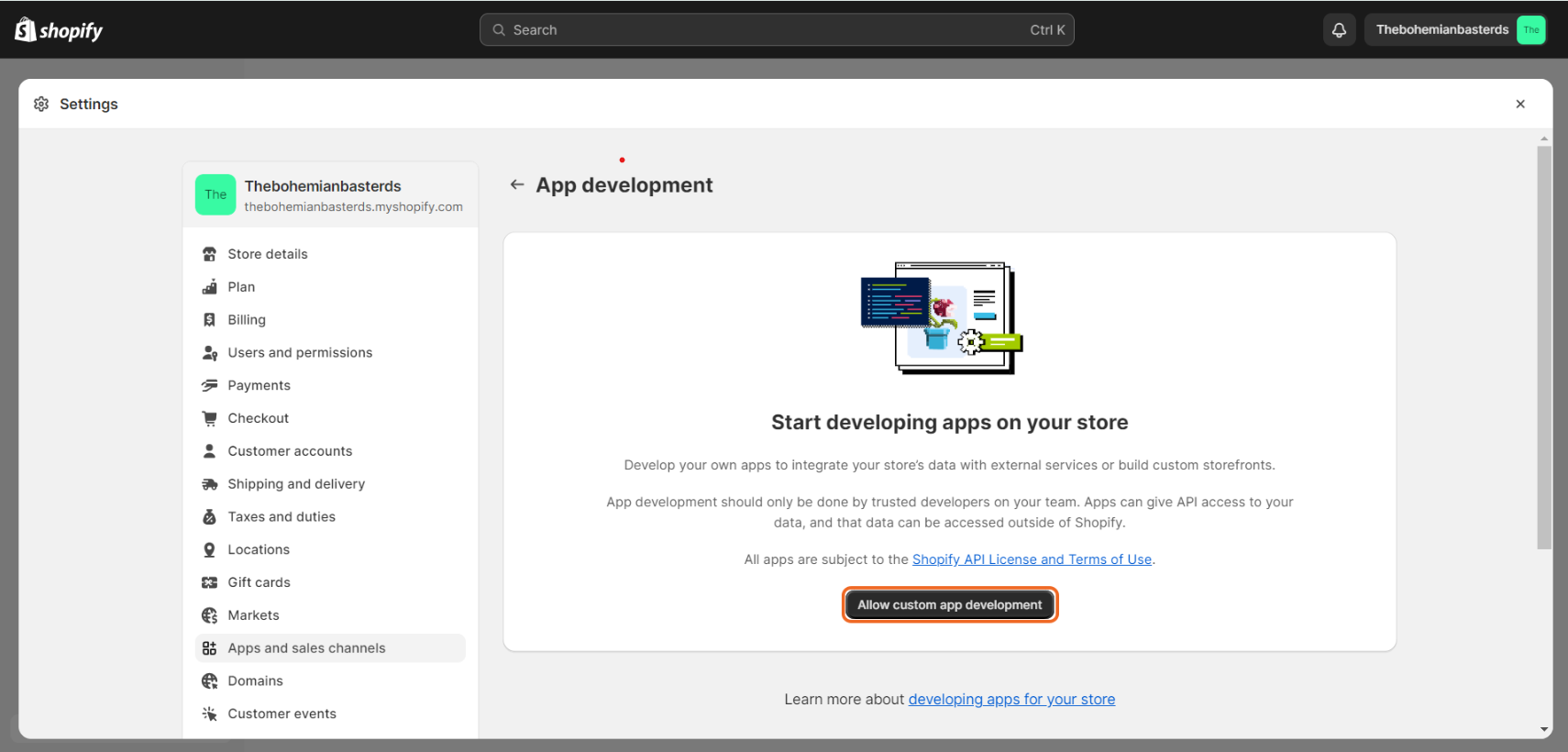
STEP 6: Click on Allow custom app development
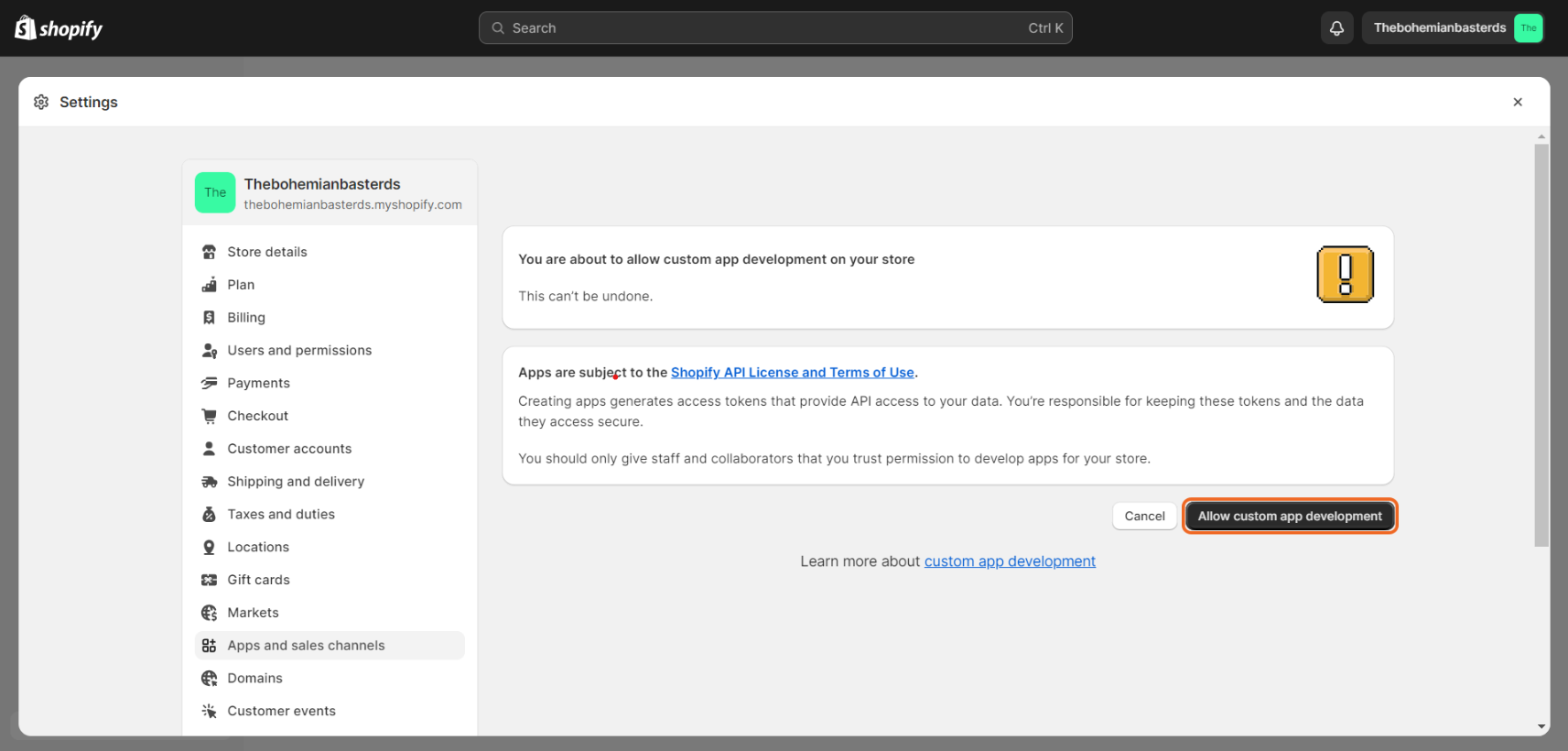
STEP 7: Click on Create an app
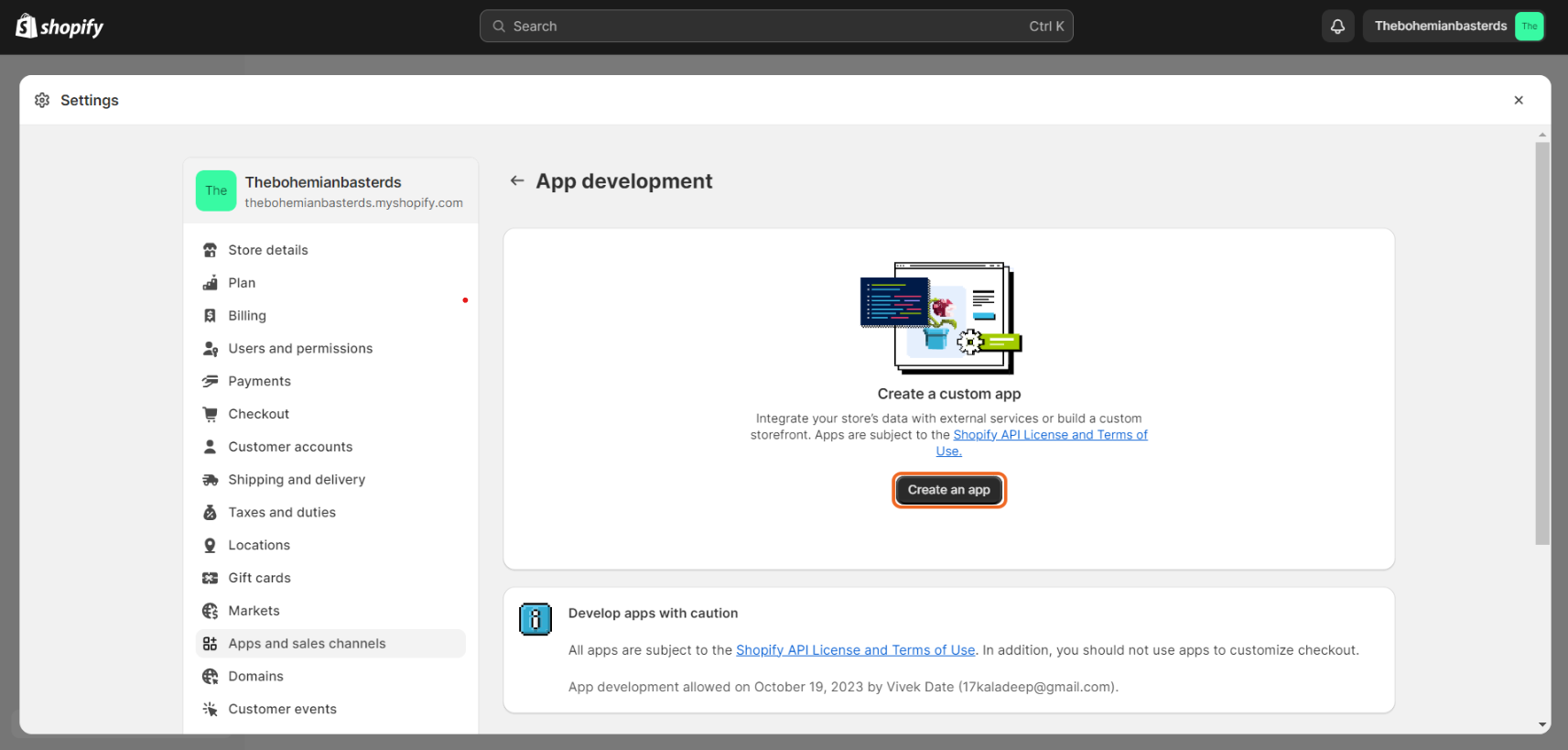
STEP 8: Give your App a name
Example, Shipyaari Custom App
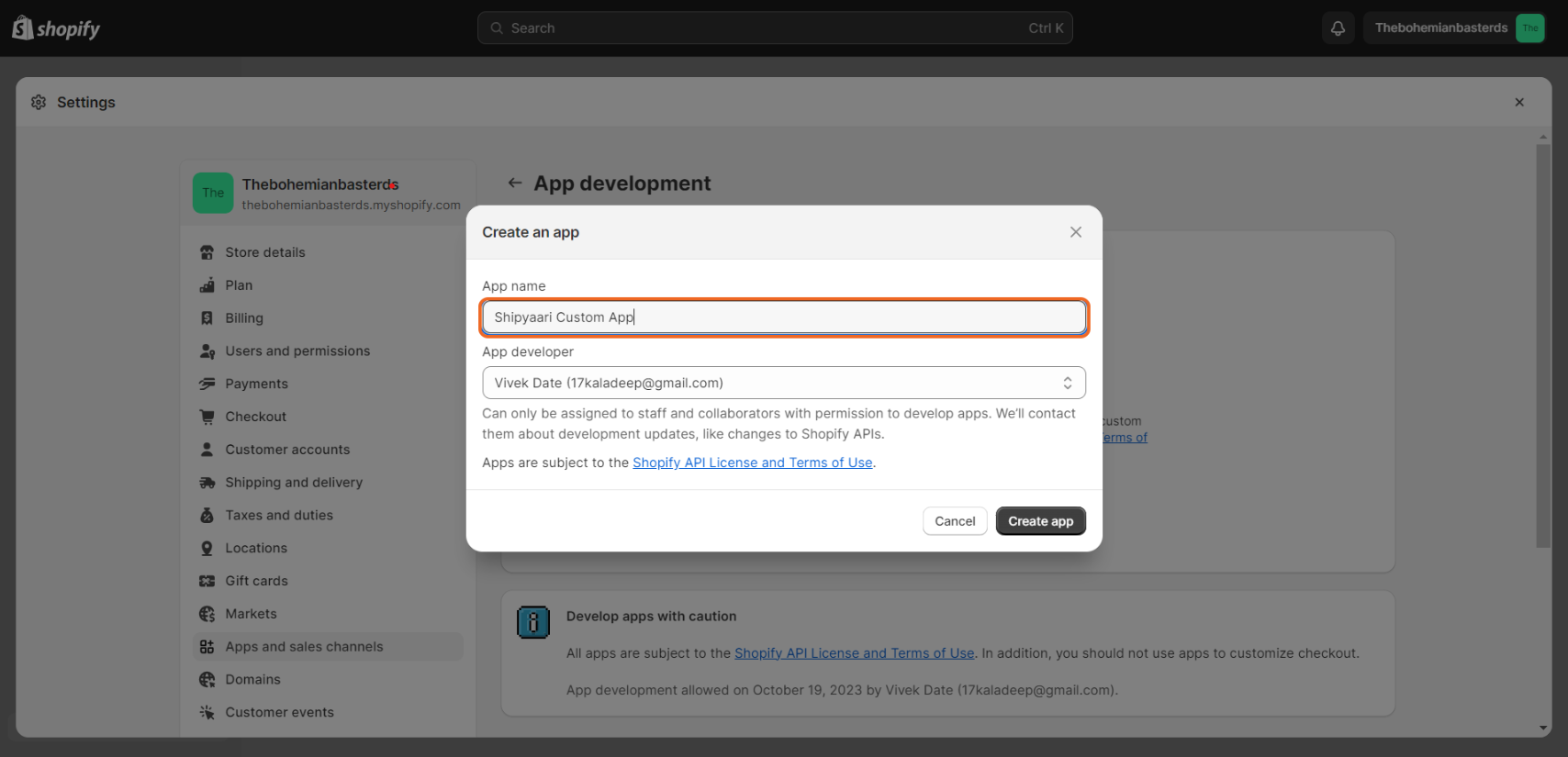
STEP 9: Click on Create app
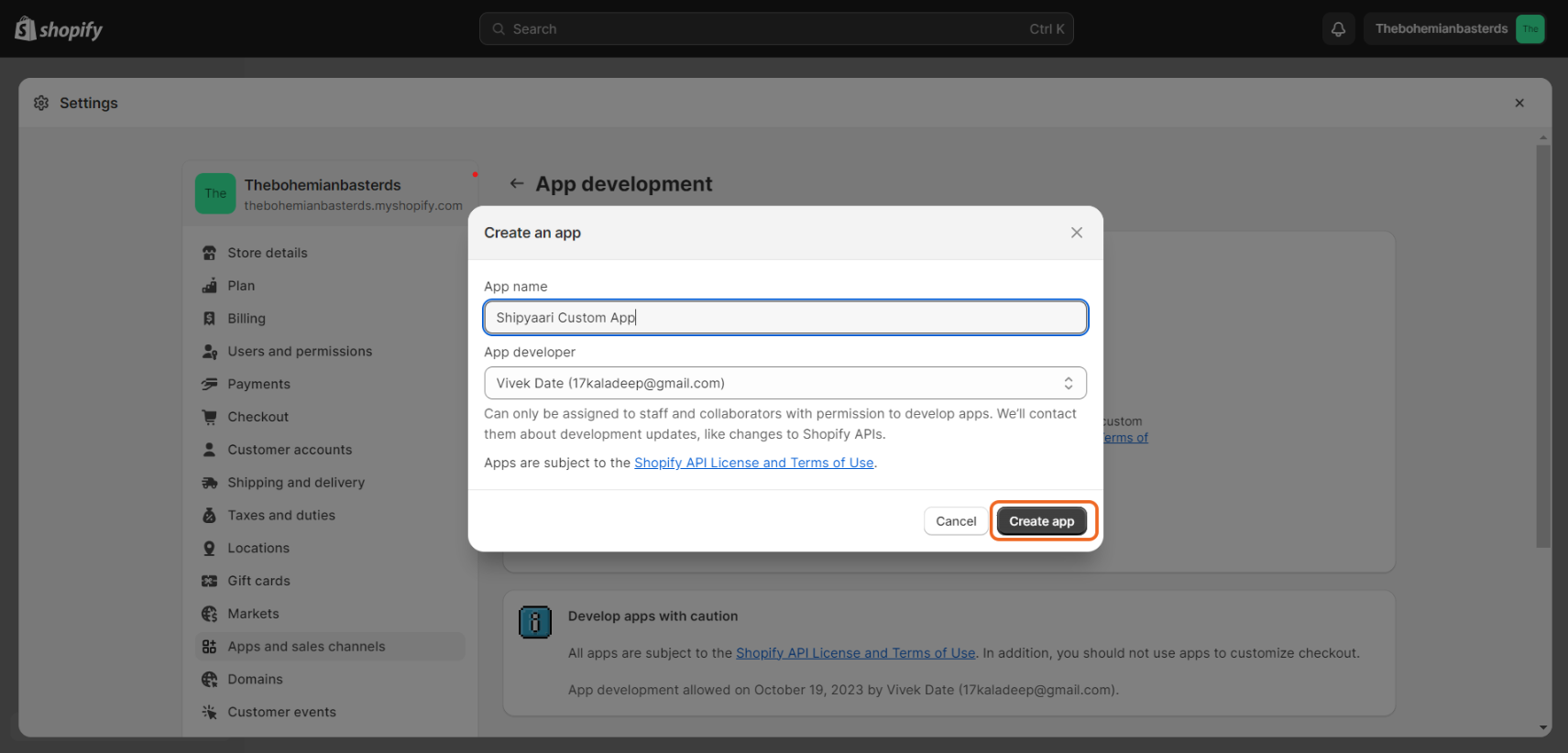
STEP 10: Click on Configure Admin API scopes
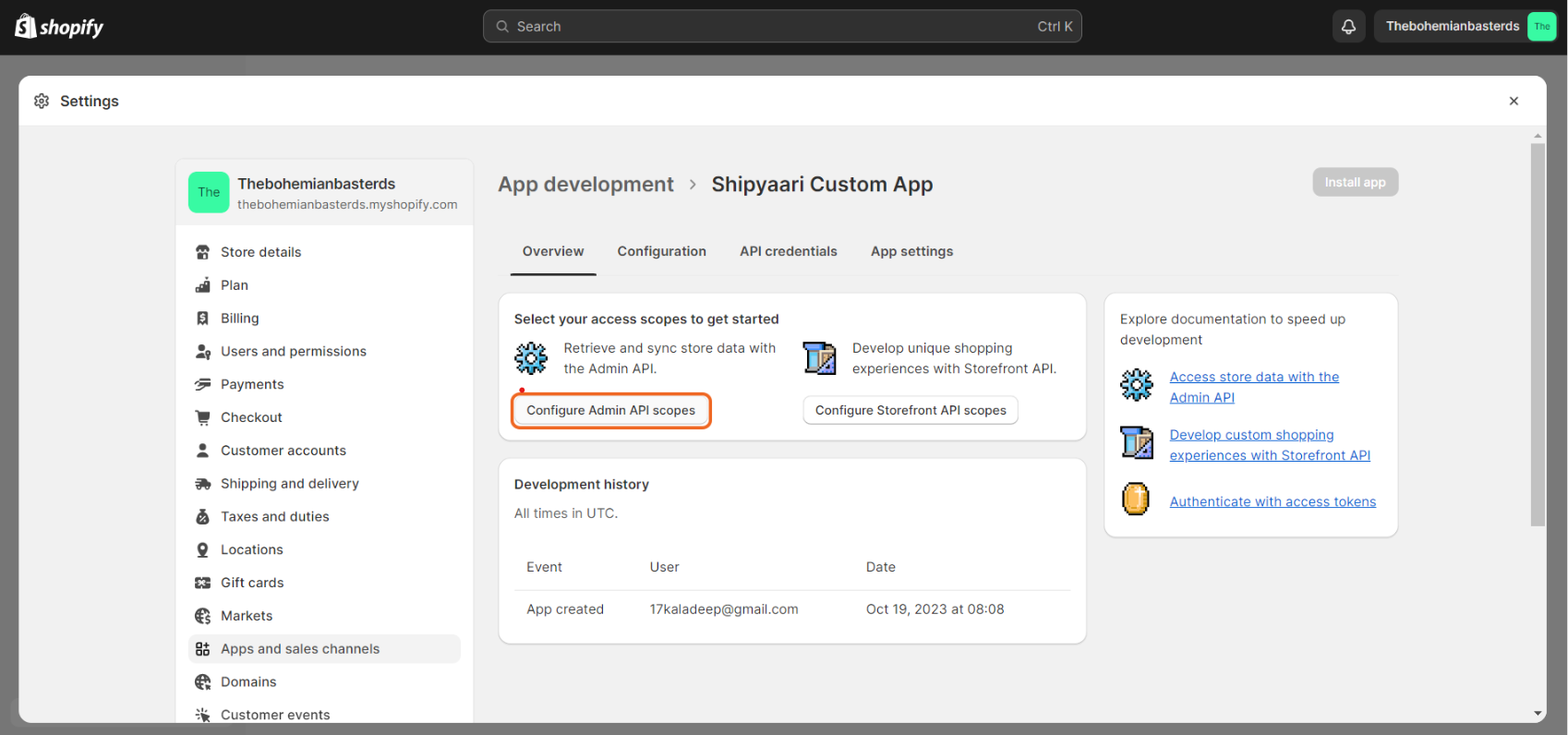
STEP 11: You'll need to give the following Access Scopes
Read Access for:
-
Fulfillment Services
-
Inventory
Read & Write Access for:
-
Products,
-
Product Listings,
-
Assigned Fulfillment Orders,
-
Customers,
-
Draft Orders,
-
Orders,
-
Merchant Managed Fulfillment Orders,
-
Order Editing,
-
Store Content,
-
Third-Party Fulfillment Orders.
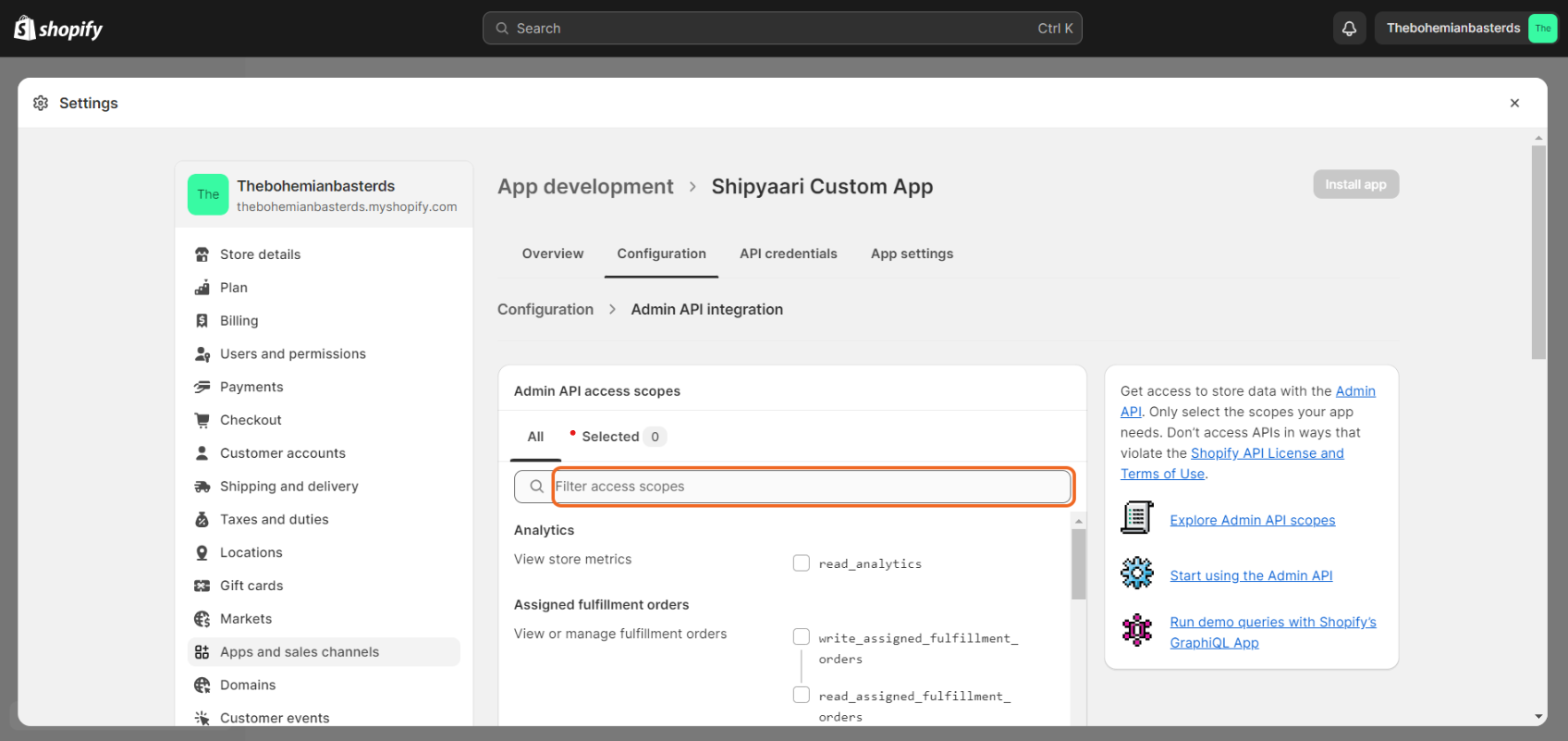
STEP 12: You could review all the Access Scopes configured under the "Selected" Tab
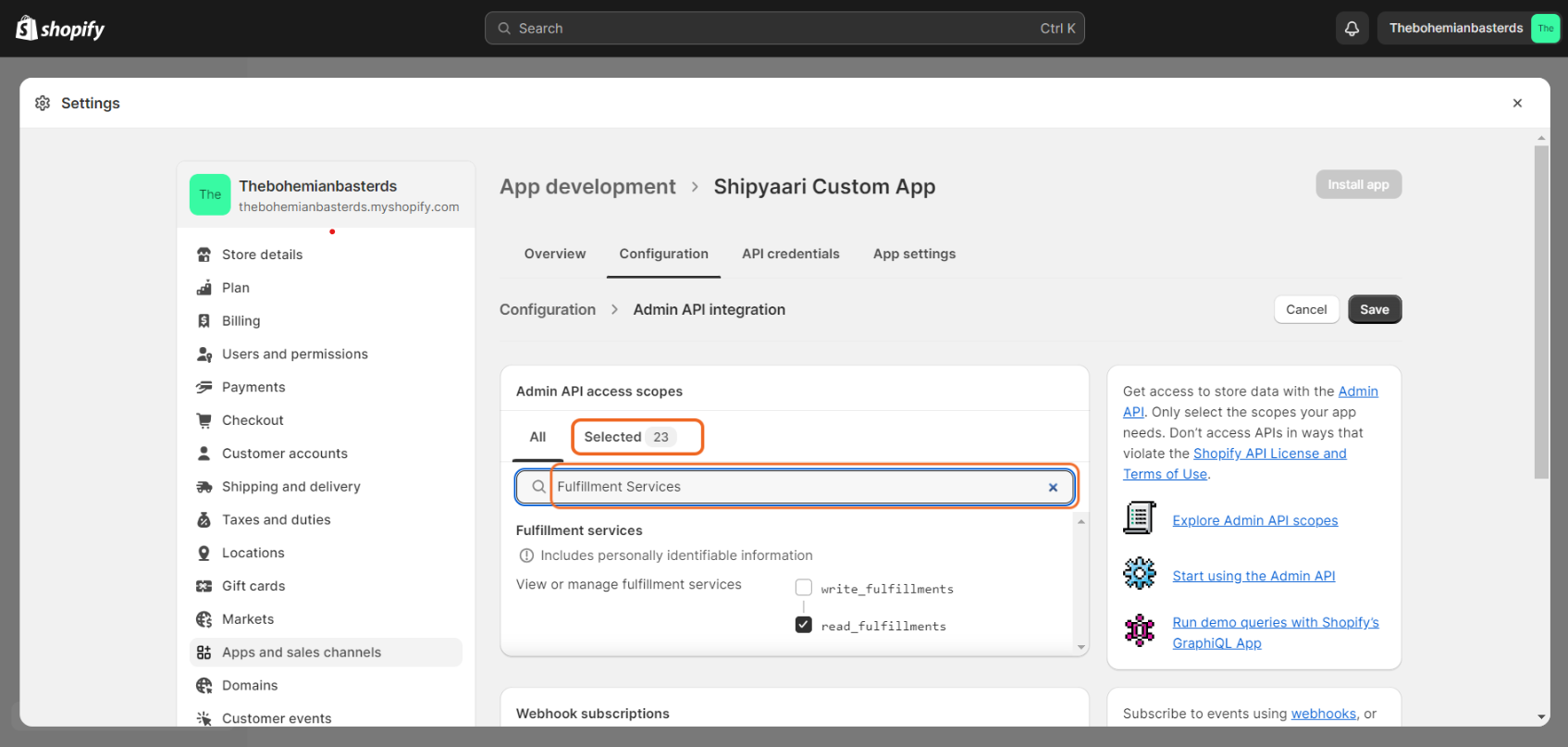
STEP 13: Now that we've configured the Access scope, Click on API credentials to generate Access Token
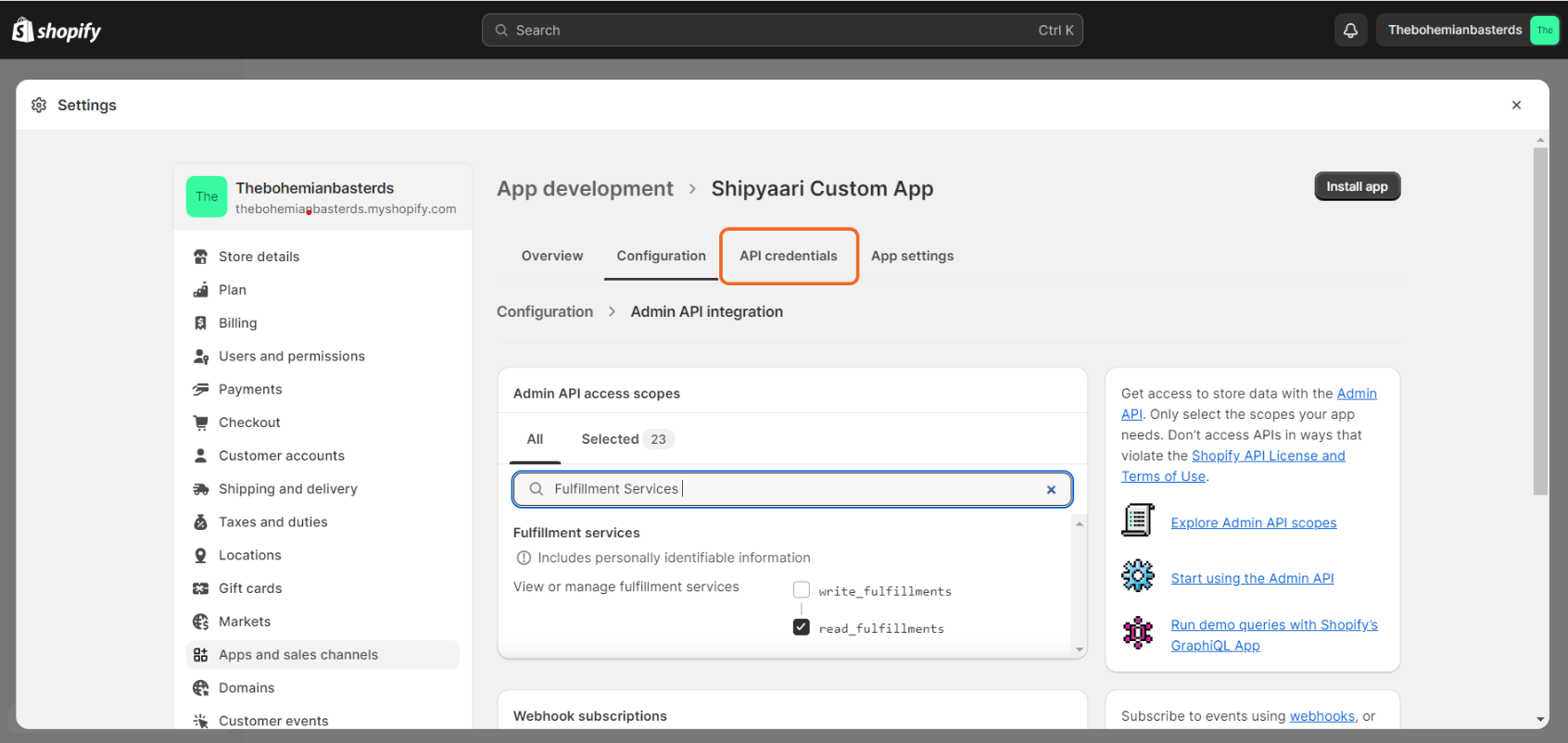
STEP 14: Click on Install app
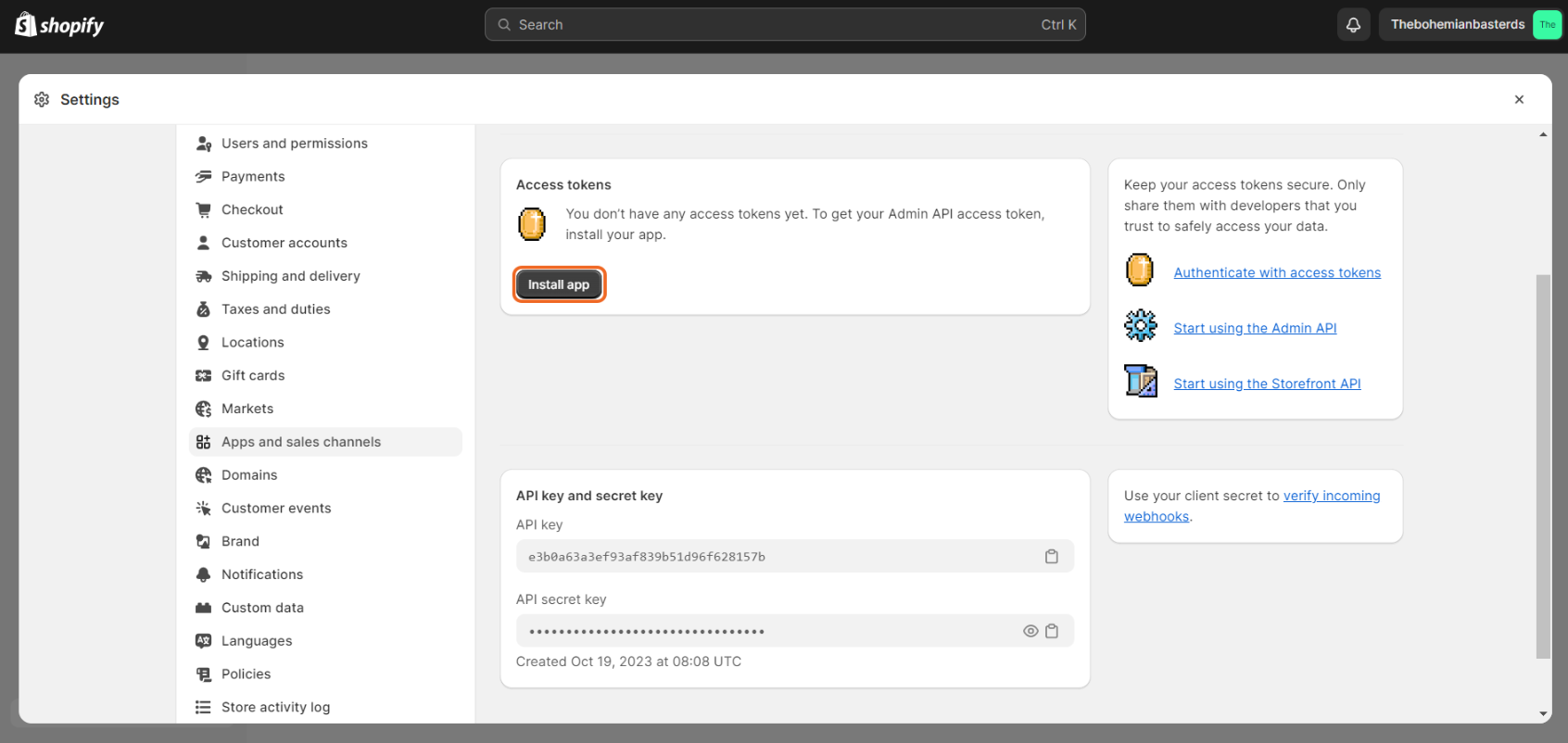
STEP 15: Confirm the same by Clicking on Install
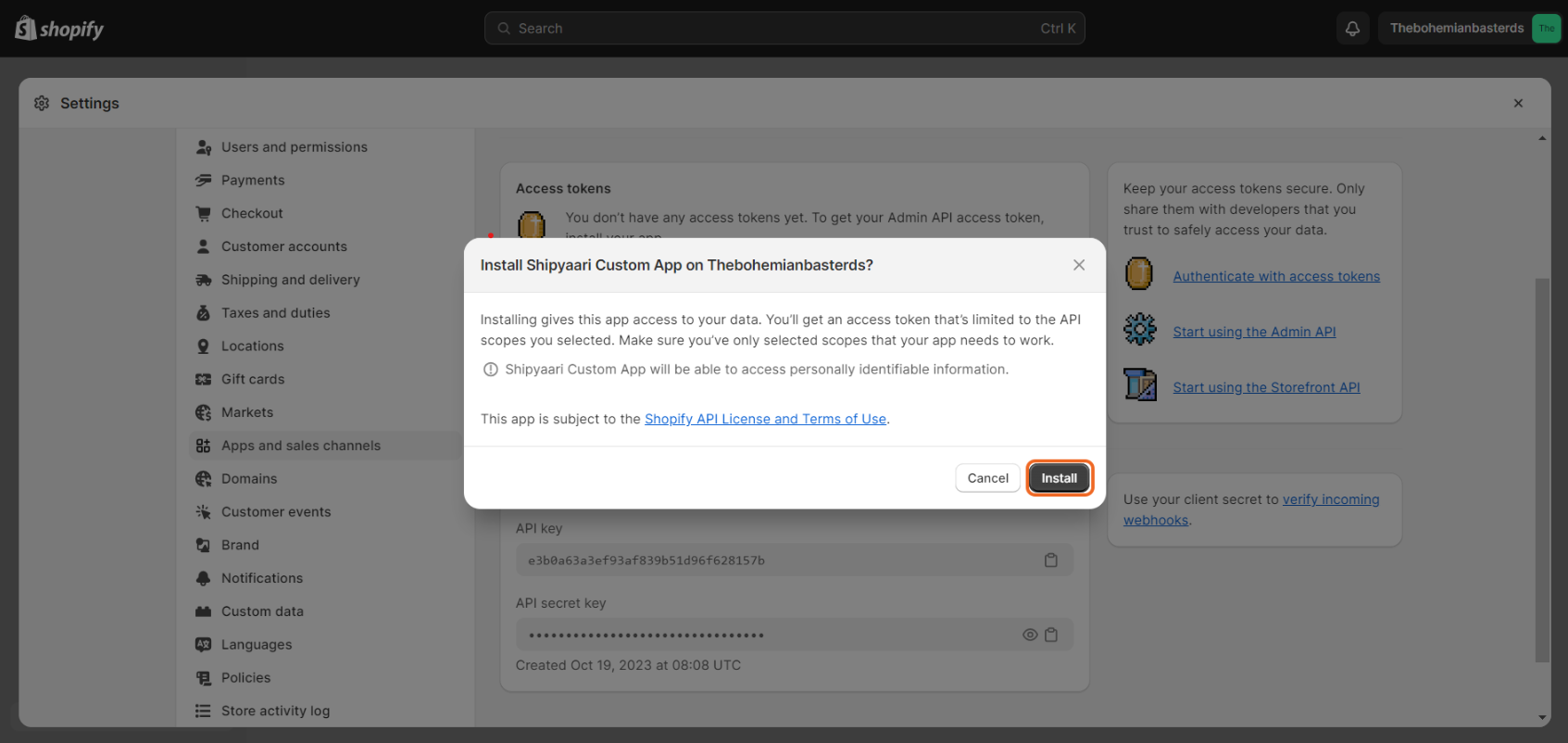
STEP 16: Click on Reveal token once to get the Access Token
You'll be able to reveal the token only once. Make sure to create a copy of the same.

STEP 17: Here, you will find the Admin API Access Token that needs to be pasted on the Shipyaari Channel integration form
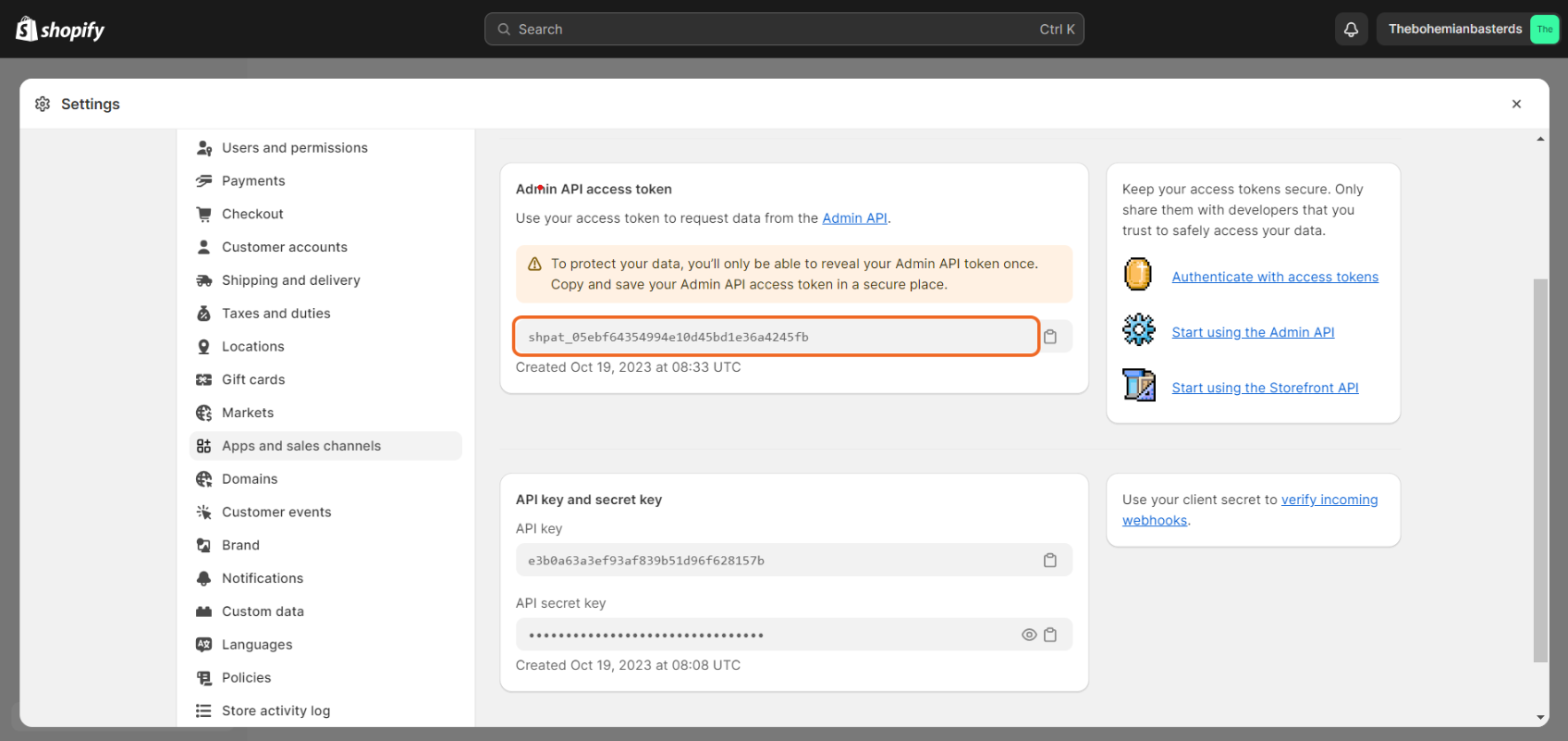
STEP 18: Click on the Copy icon to copy the Access Token. Paste it on an empty Word file and save the file since you won't be able to access the token again
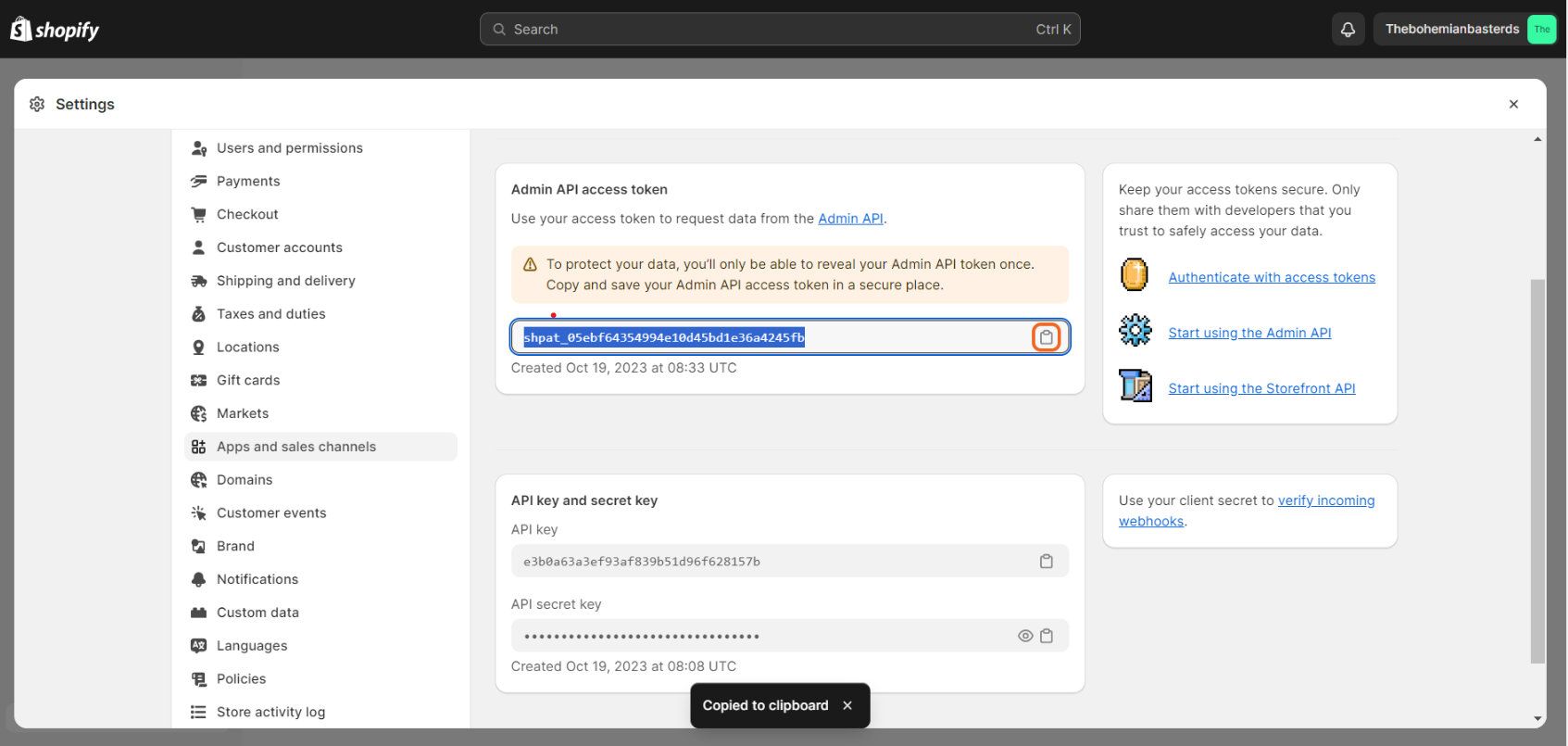
STEP 19: Login to your Shipyaari Seller account on Blaze and navigate to Catalogue > Channel Integration
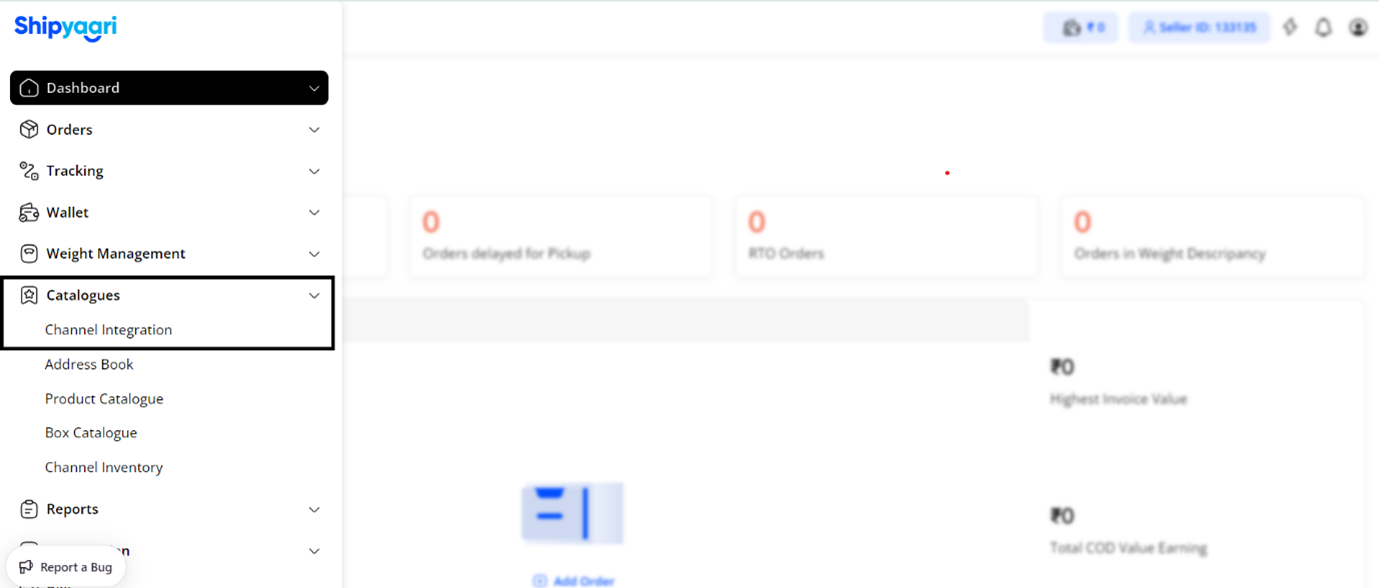
STEP 20: Navigate to Shopify and click on Integrate.
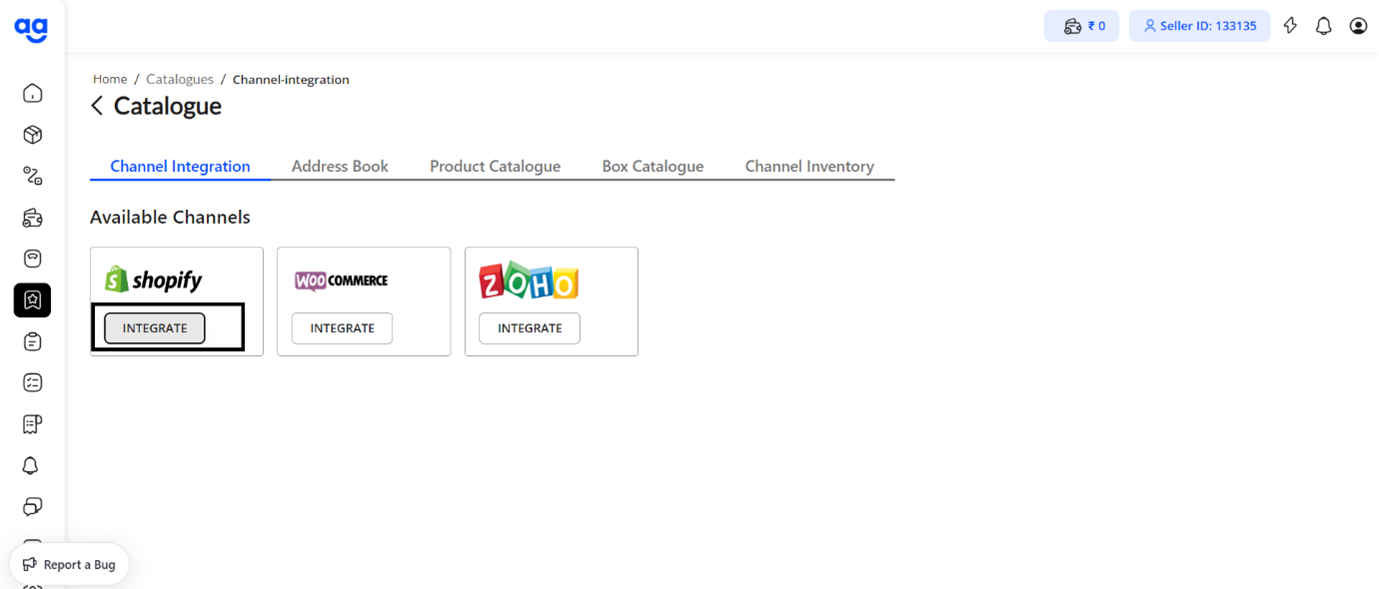
STEP 21: Fill in all the details about your store on Shopify (Store Name, Store Sub Domain and Store token) and click on Add New Channel
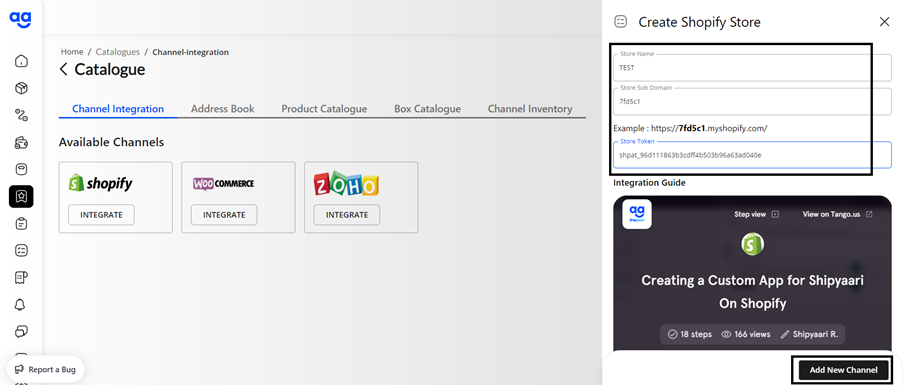
STEP 22: A success message shall pop up and the Shopify Icon shall be tagged with “Integrated”.