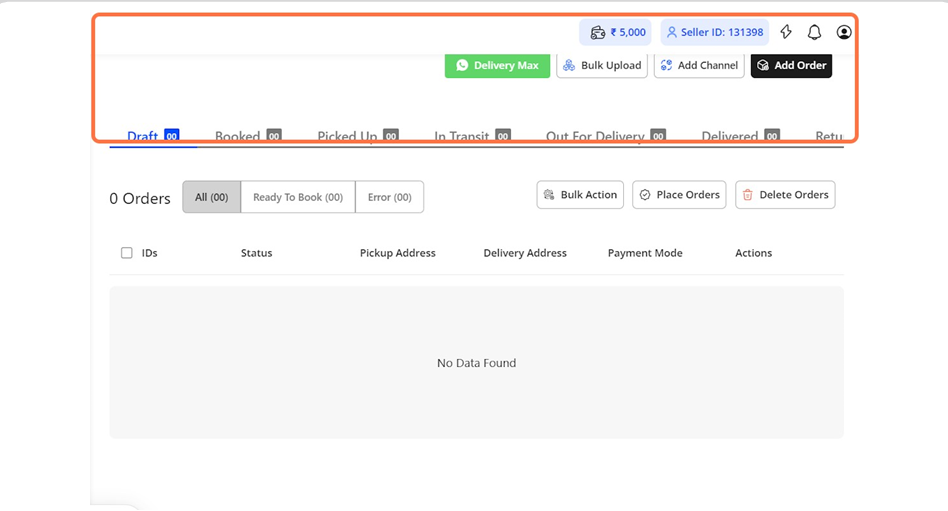-
Navigate to Orders from Sidebar:
Users begin by navigating to the "Orders" section through the sidebar.
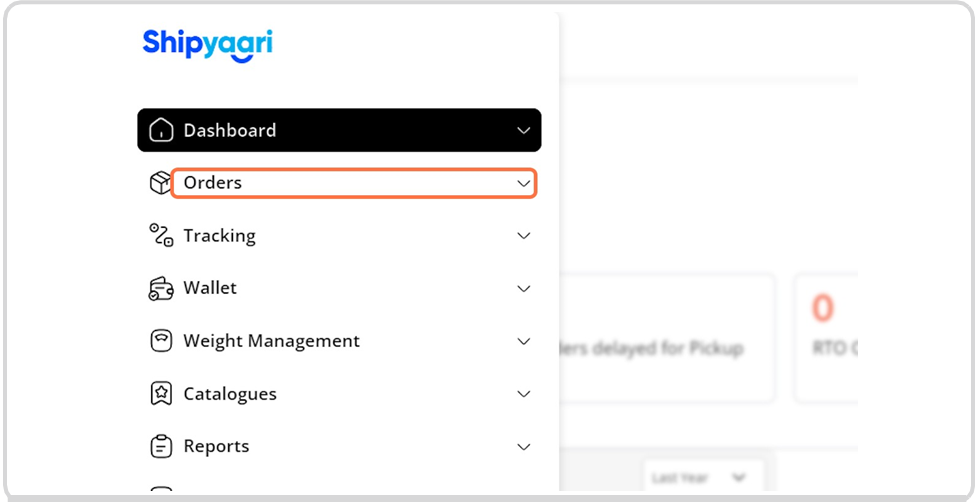
-
Click on Orders:
Users select the "Orders" tab to view order management options. -
Click on Add Bulk:
In the Orders section, users click on the "Add Bulk" button to start the bulk upload process.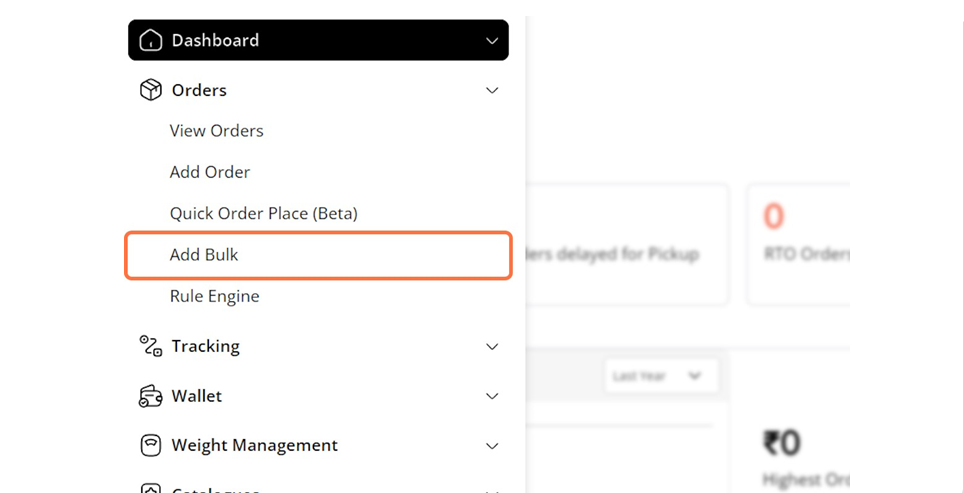
-
The bulk upload page opens:
Users can access the page of the bulk upload functionality.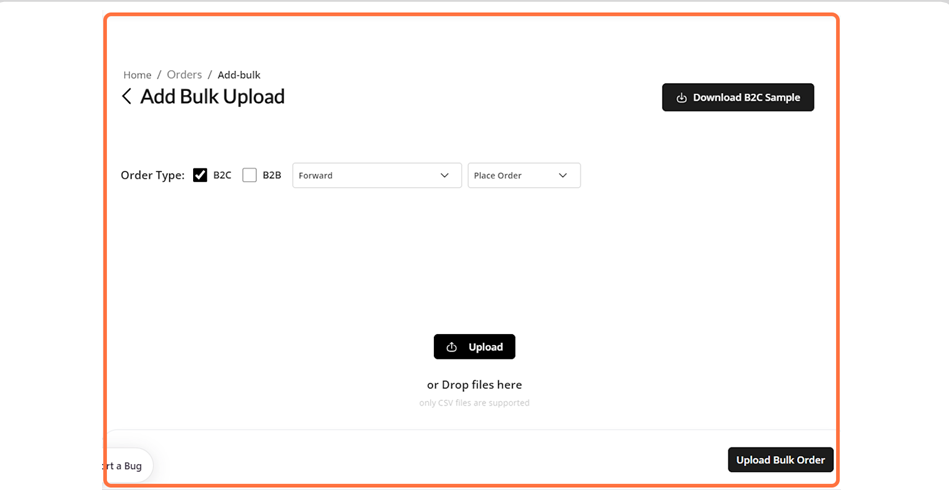
-
Click on Download B2C Sample:
Users download the sample template named "SY_BULK_B2C_ORDER.xlsx" to ensure they use the correct format.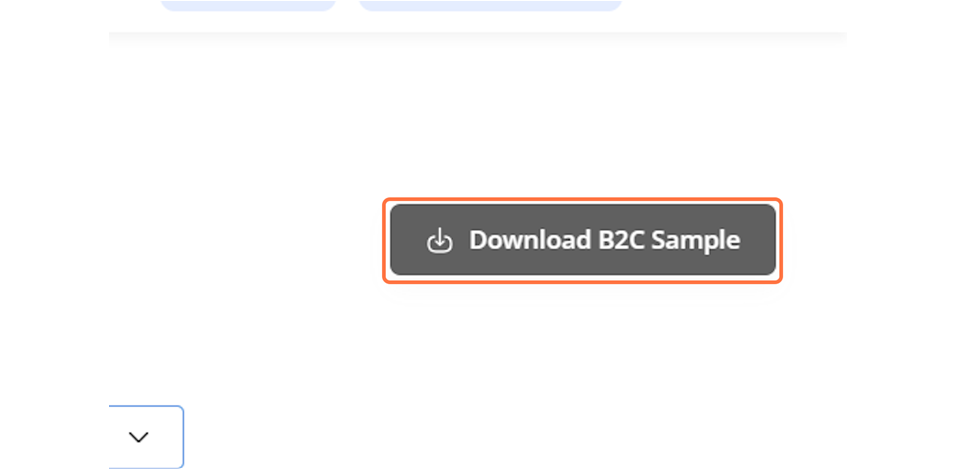
-
Click on Upload:
After preparing the file, users click on the "Upload" button to save bulk orders.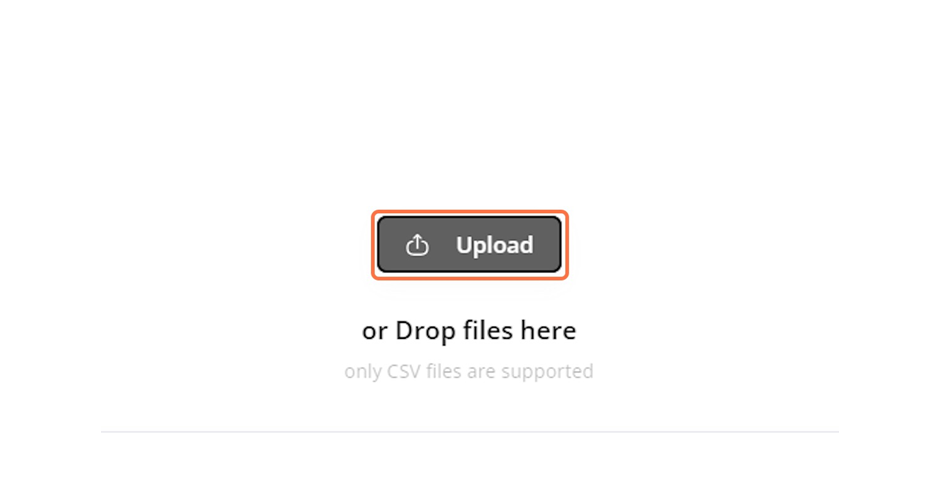
-
Select Draft Order:
Users choose the draft order option if they want to save the uploaded orders as drafts for later review.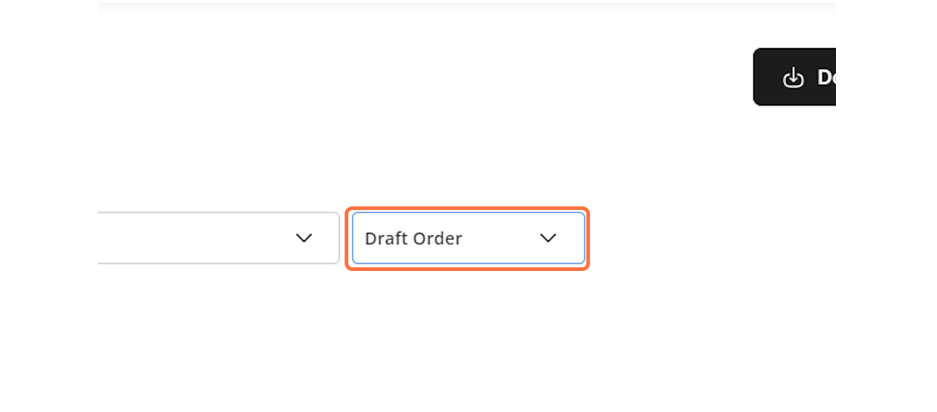
-
Click on Upload Bulk Order:
The final step is clicking on "Upload Bulk Order" to submit the orders.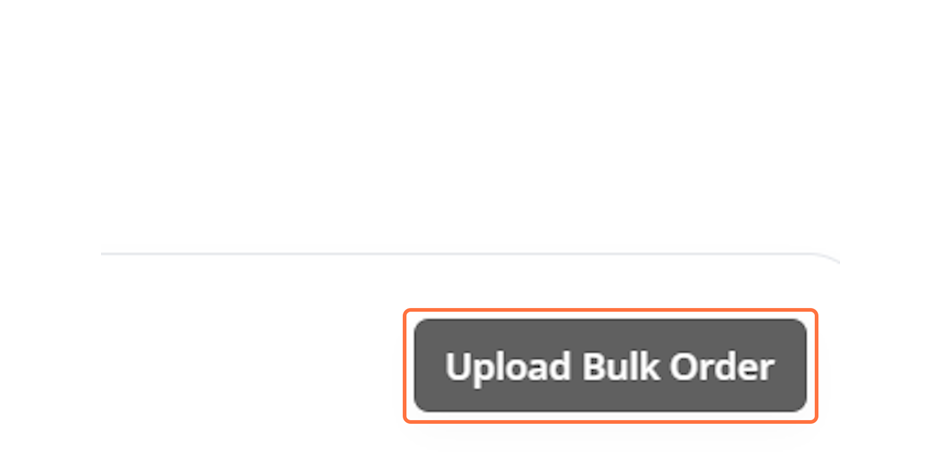
-
View Orders in Draft Section:
After uploading, users are navigated to the "Draft" section within the Orders tab to review their uploaded orders.