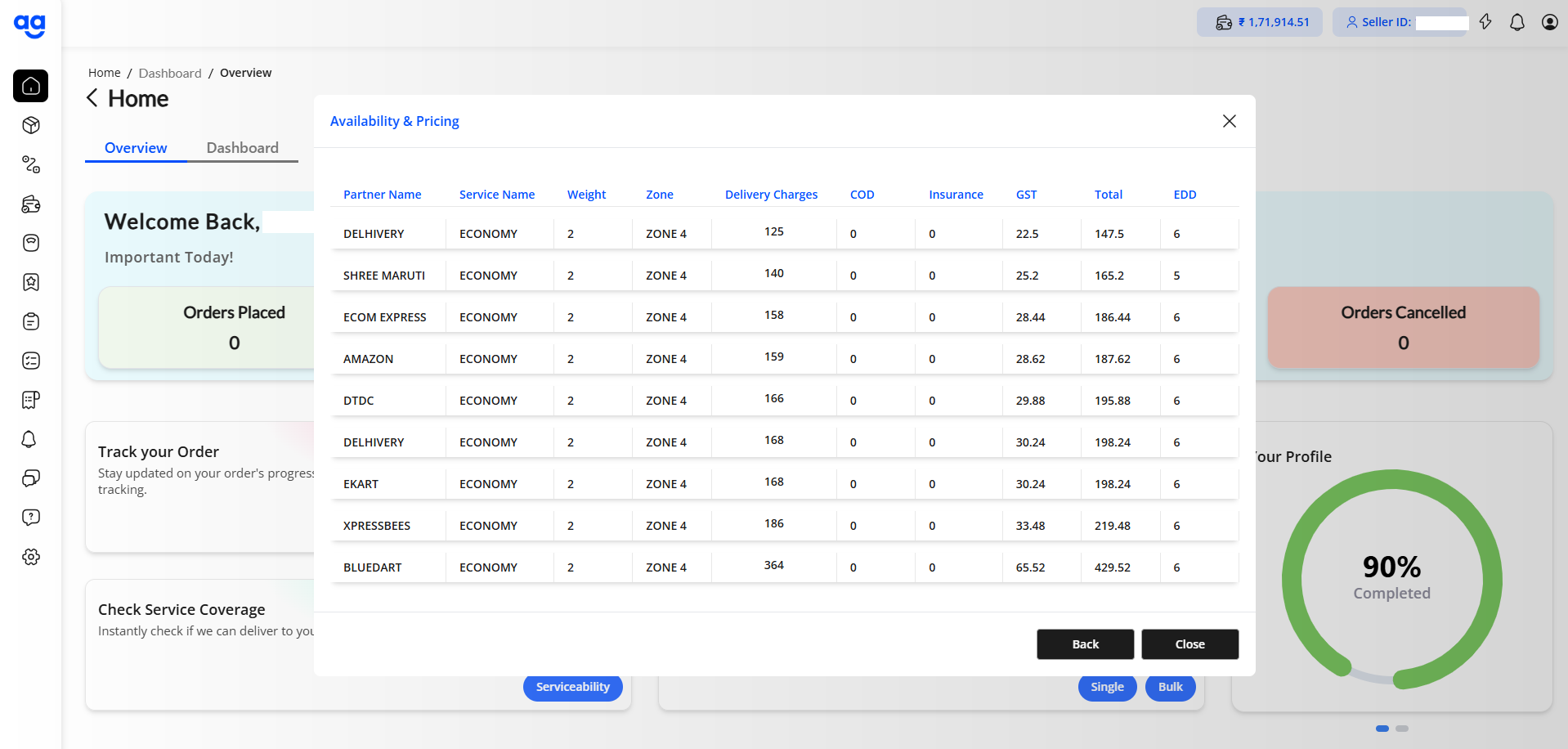1. Login to Shipyaari Blaze Panel
-
Access the Shipyaari Blaze Panel.
-
Enter your registered credentials to log in.
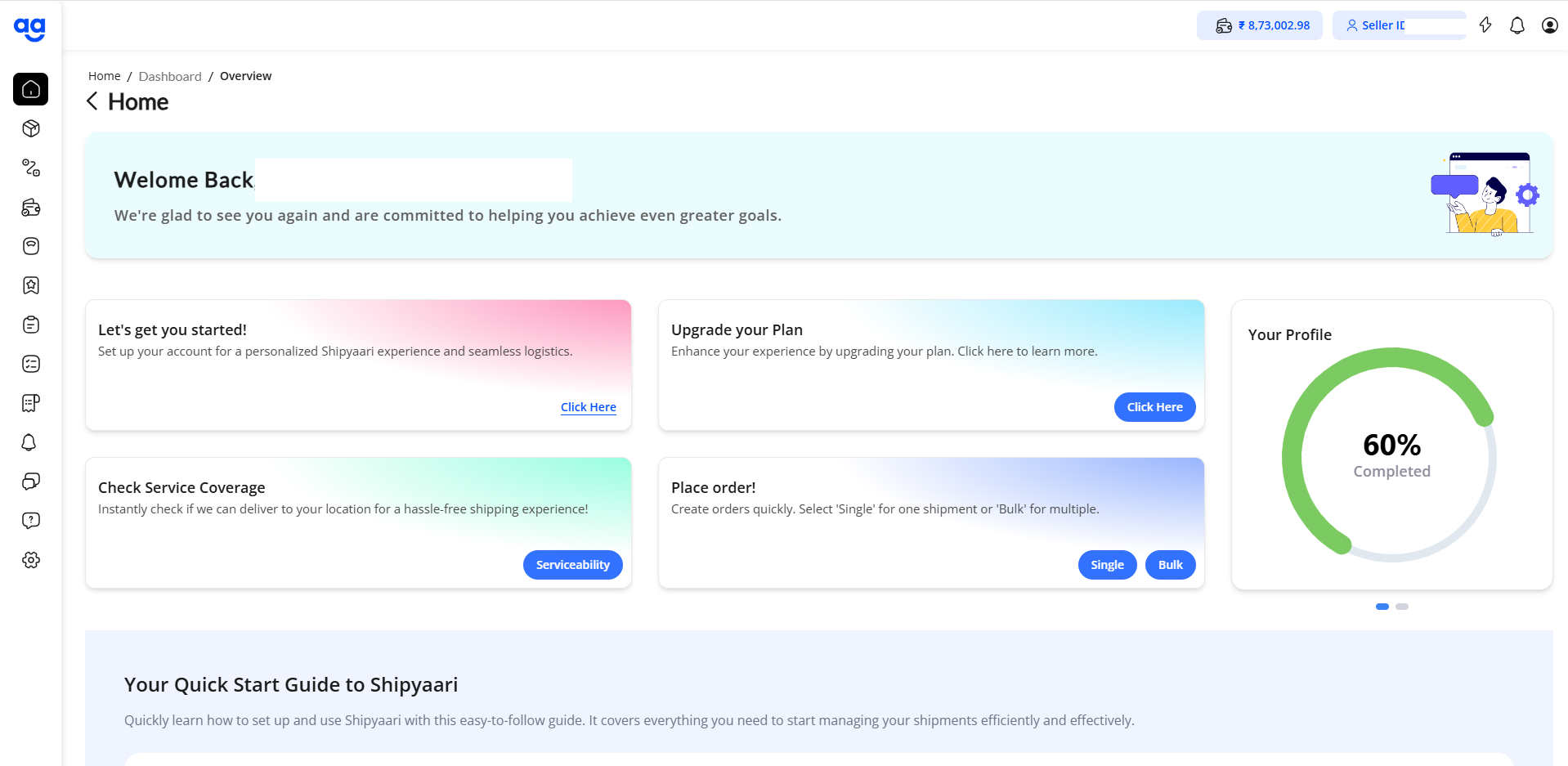
2. Locate and Click on the Quick Actions Button
-
On the top-right corner of the dashboard, find the Quick Actions button.
-
Click on it to view available options.
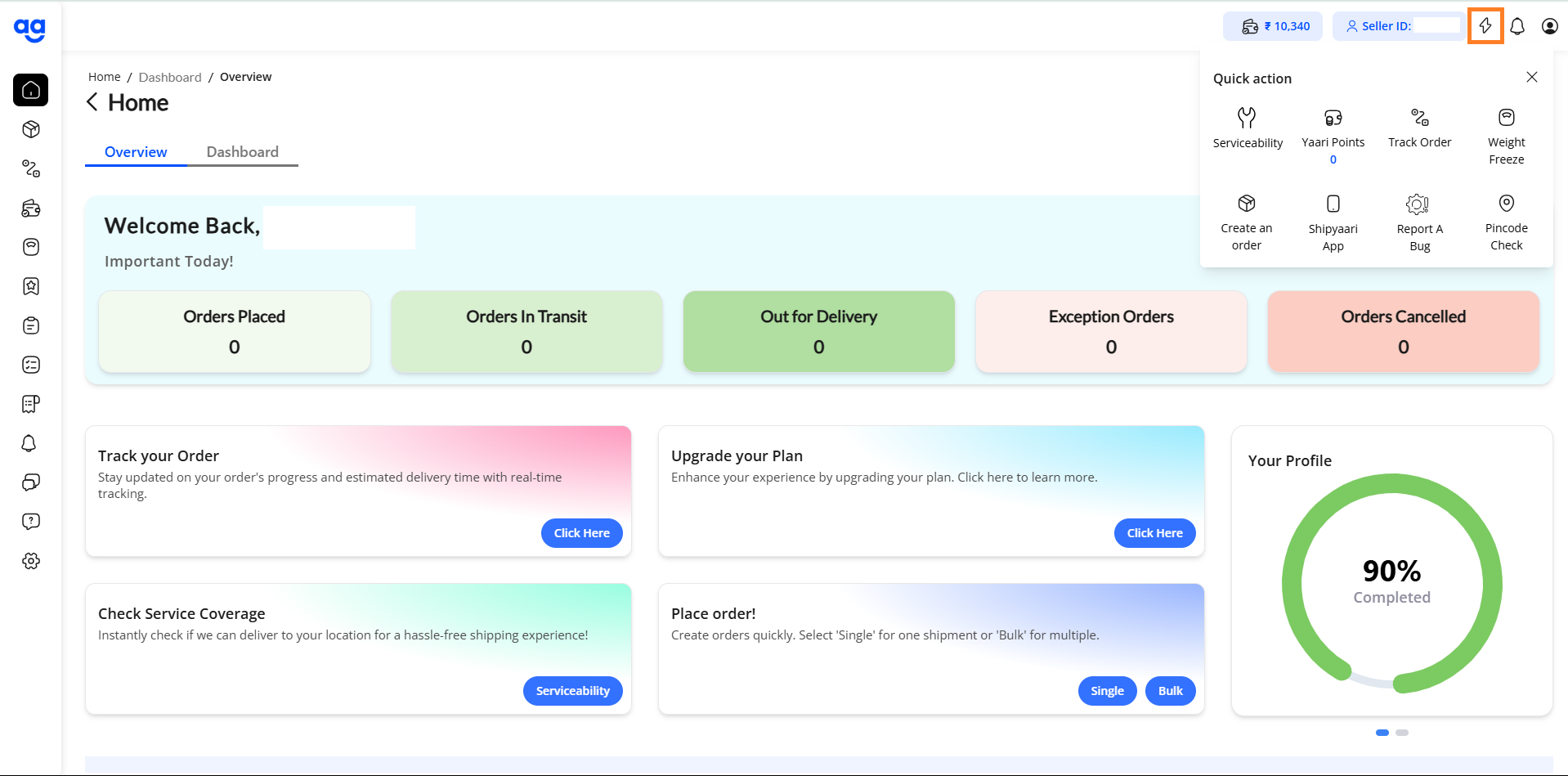
3. Open the Serviceability Option
- Under Quick Actions, click on the Serviceability icon to proceed.
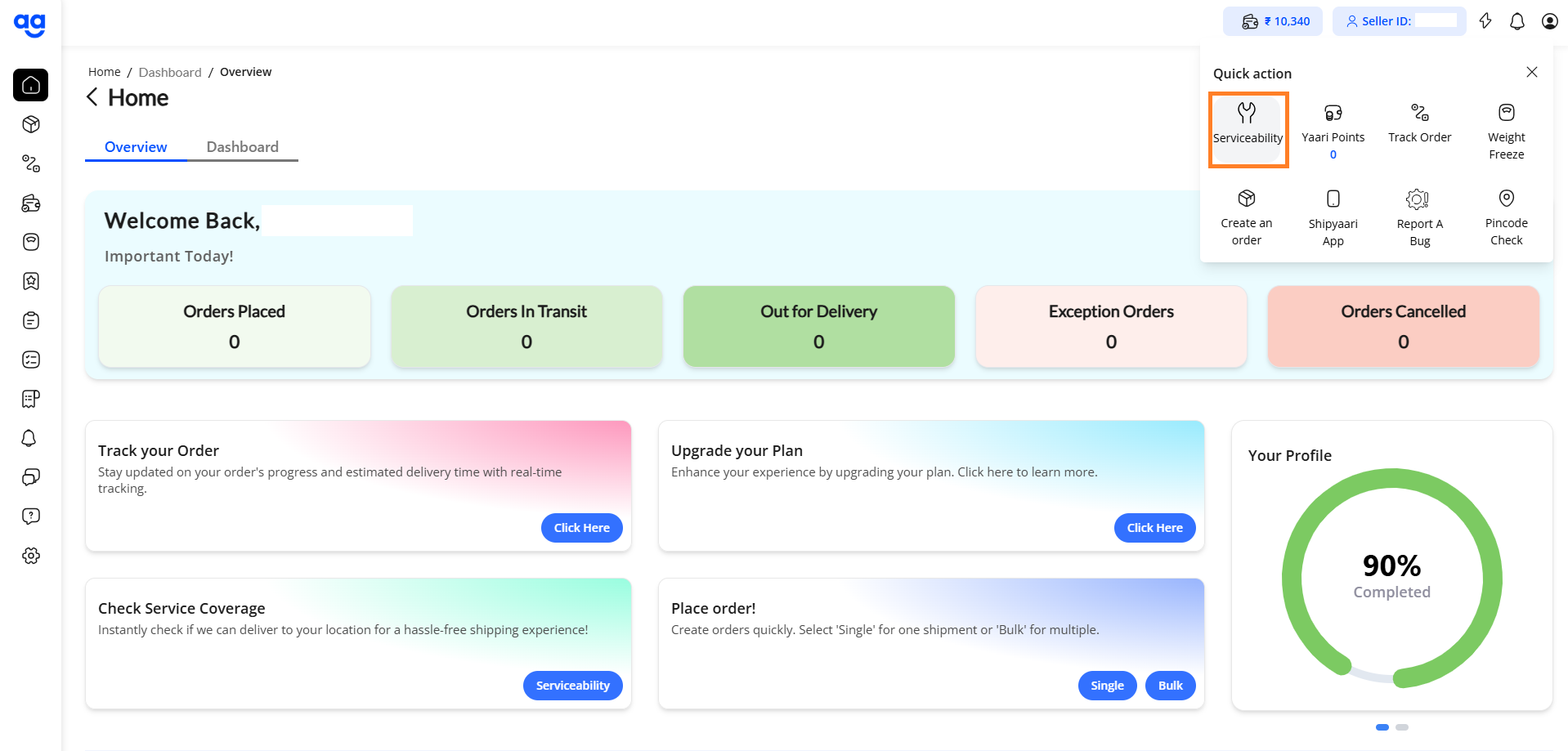
4. Select Service Type
-
In the Serviceability form, select the desired Service Type: B2B/B2C
-
Input the Pickup Pincode (origin) and Delivery Pincode (destination).
-
From the Payment Mode dropdown, select either: Prepaid or COD (Cash on Delivery)
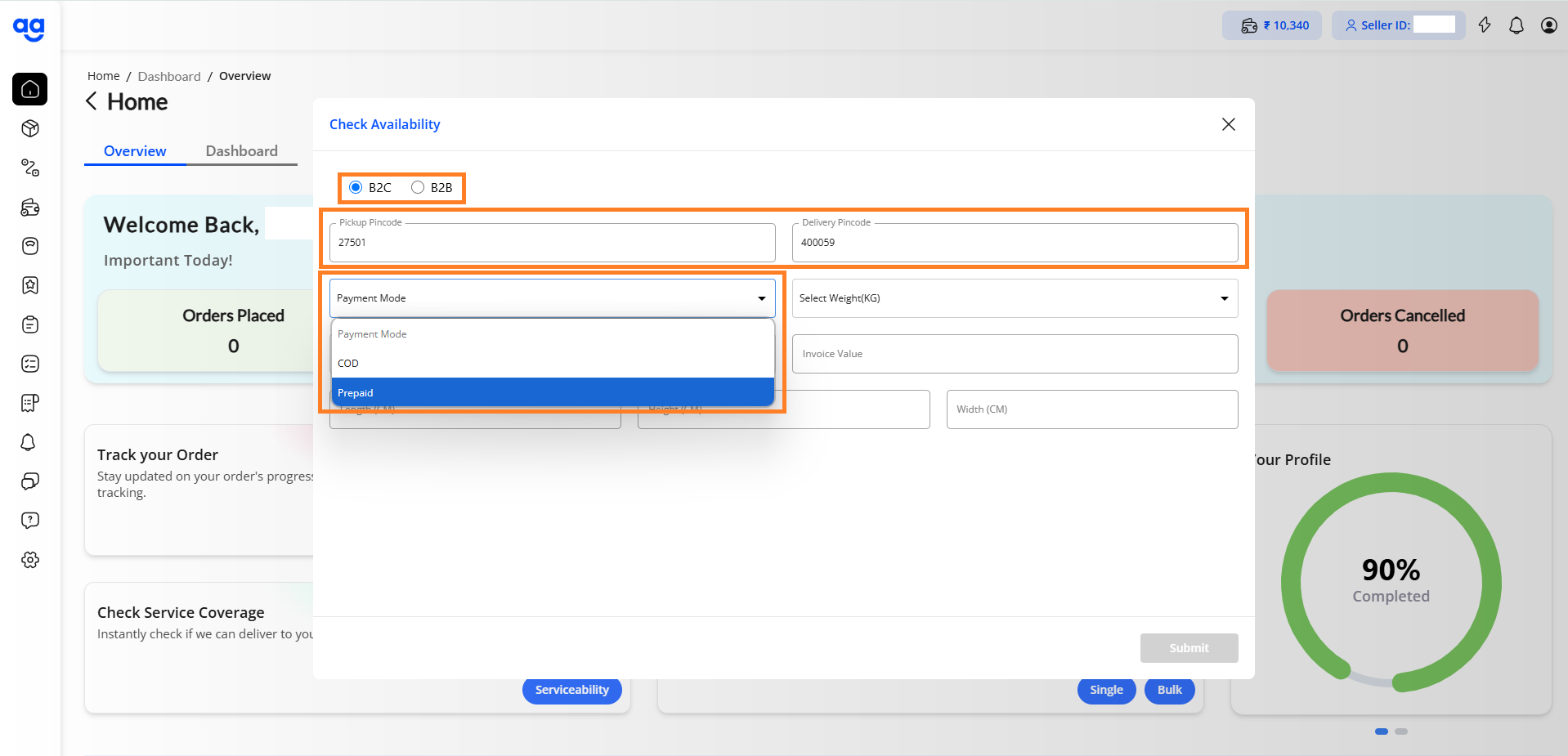
5. Select Weight and Service
-
Choose the Weight Range from the dropdown.
-
Select the preferred Service Type:
-
Surface (ground shipping)
-
Air (faster transit).
-
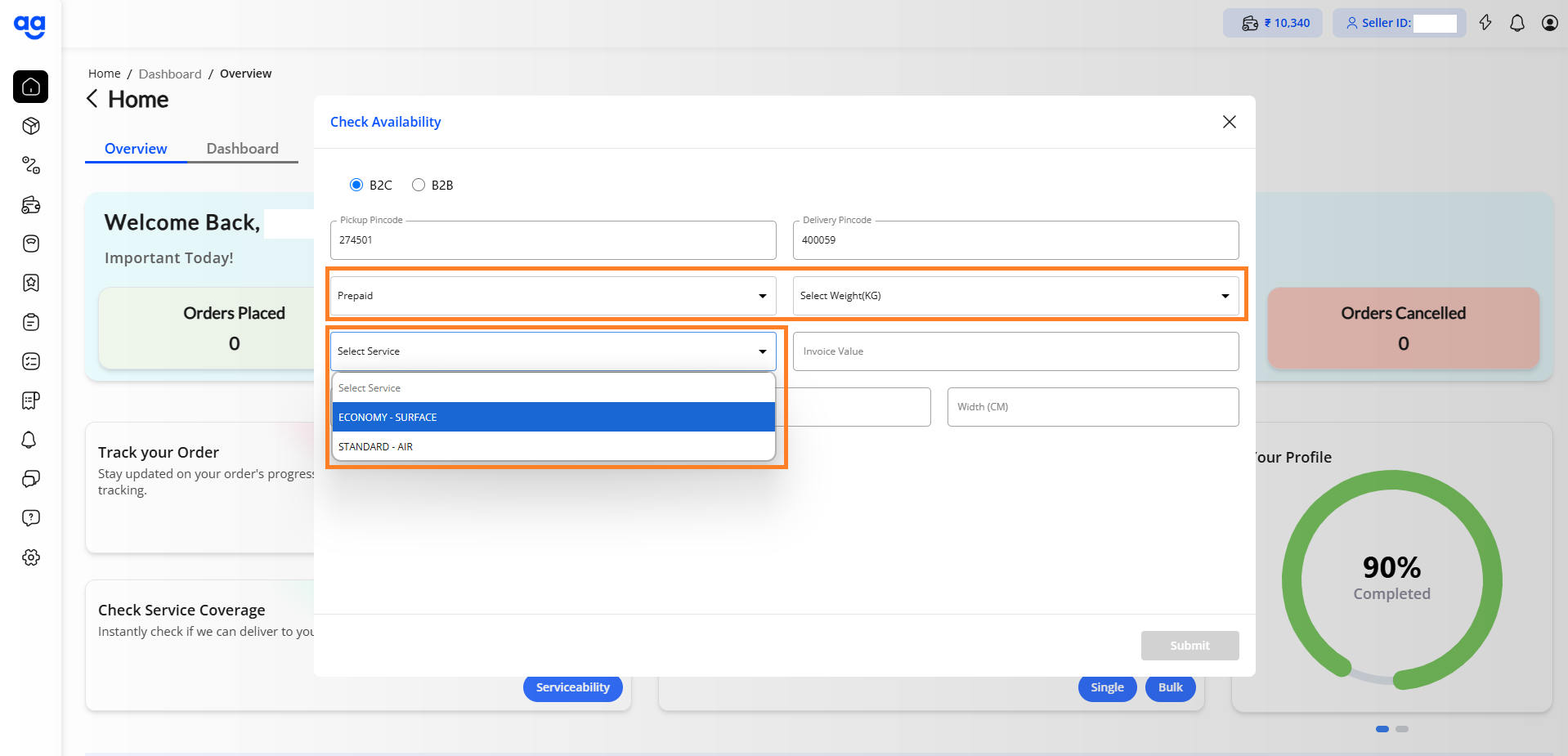
6. Fill in Additional Shipment Details
-
Enter the required shipment details such as:
-
Invoice Value
-
Dimensions (length, width, height) in centimeters.
-
Click the Submit button to check for serviceability and rates.
-
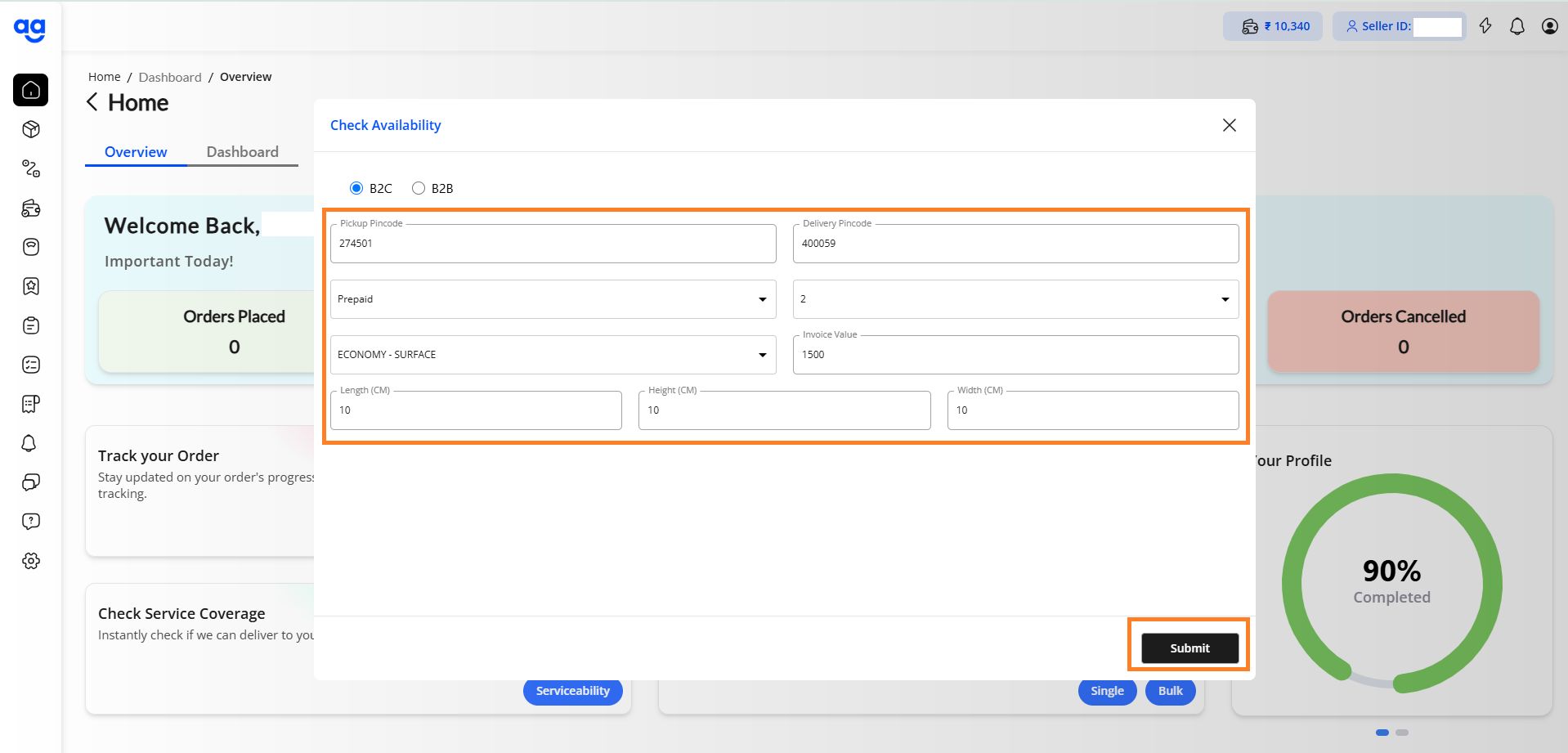
7. View Results
-
A table will display the following details:
-
Available service providers
-
Estimated delivery time
-
Shipping charges
-